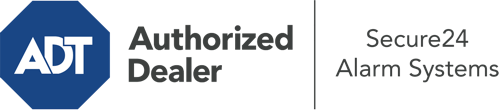How Do I Operate The ADT Command Panel In Columbus?
The core of your home security system, ADT Command is a robust touch-enabled hub that connects with all of your security devices. You have the ability to activate your system, personalize home automation parameters, and even talk to monitoring professionals. Odds are you’ll have no difficulties operating this straightforward interface, but to aid you in getting started, it’s an excellent idea to investigate some of its core features.
What Can You Do With ADT Command In Columbus?
Before delving into the essentials of how to use it, consider what this core home security panel can accomplish. Most importantly, ADT Command is where you can activate and deactivate your system, but it’s capable of a great deal more.
With ADT Command, you can:
- Personalize home automation with unique schedules, rules, or scenes. To illustrate, you can have your main entrance automatically lock when the system is engaged or have lighting illuminate at set times.
- Secure or open doors.
- Check real-time streams or saved clips of your doorbell, indoor, or outdoor cameras.
- Communicate through the two-way talk function or get in touch with ADT directly whenever there’s an emergency.
- Connect with your smart speaker.
- Update users and Wi-Fi connections.
Becoming Acquainted With Your ADT Command Panel In Columbus
One of the most beneficial things you can do is simply familiarize yourself with the layout. That starts with the home screen. You’ll spot a big image that indicates your existing status - such as “Armed Away.” Underneath, you’ll see other icons that represent different arming options. Tap them anytime you wish to change your status. The custom arming feature is beneficial because it allows you to bypass specified components. Want to leave a window ajar at night for a little clean air without triggering the alarm? That won’t be a problem.
At the upper left, you’ll spot a Wi-Fi icon that shows your signal strength and a notifications symbol where you are able to get advisories from ADT. On the right, you’ll see symbols for home automation, zones, and scenes. At the upper right-hand corner, you’ll find emergency distress buttons. You’ll have the choice to tap for fire, police, or personal. Your monitoring agents will alert the appropriate emergency service providers according to your choice.
The arrow to the right-hand side will take you to additional options. There, you’ll find a way to access your system’s tools. Touch this indicator, enter your passcode, and then you’ll be able to manage general settings, Wi-Fi settings, user profiles, and more. You’ll even discover support videos if you require assistance.
Arming Your System Through The ADT Command Panel
The touch-enabled panel makes activating your system fast and simple. All you have to do is select the icon you wish to use from the home display. Your possible selections are Arm Custom, Arm Away, and Arm Stay. If nobody is going to be at home, the away choice is your best bet. You might decide to “quick arm,” which doesn’t call for a password, or to postpone the activation of your home’s protection. This will start a timer, giving you enough time to exit before the system engages. If somebody is present, the Arm Stay mode is the best choice. The custom option permits you to bypass specific devices and also functions on a delay.
Once you know the basics of enabling your system, you can begin to explore the other remarkable features.
Take Advantage Of ADT Command With Your New Security System From Secure24 Alarm Systems
Are you looking forward to being able to control and customize your whole home security system using one central interface? Utilize the versatile ADT Command in Columbus by turning to the professionals at Secure24 Alarm Systems. Contact (706) 397-7027 to design your home defense today.